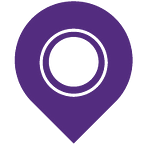How to Create Digital Punch Cards for your Hair Salon in under 15 minutes
As a hair salon owner, you see new customers come in every day.
Sure, you might have a handful of regular customers — those that come in for their weekly hair wash or bimonthly trim — but they probably make up only 10–20% of your customer base.
One of the biggest challenges facing hair salons is customer retention. Getting that steady stream of regular customers.
And most importantly, getting that new customer who visited you for the first time to come back next month. And the month after. And make your salon their preferred choice over your competitor’s.
This post will show you how to easily create digital punch cards that your customers simply save in Apple Wallet & Google Pay. Like this:
And once your digital loyalty program is live, you’ll be able to:
- Capture customer data like never before.
- Unlock a new digital channel where you can send targeted messages to customers at any time you want.
- Find out who your most loyal customers are and reward them over the web.
Step 1 — Your Digital Punch Card Design
1 — Log in to your Loopy Loyalty account. You can create a free Loopy Loyalty account here.
2 — Click on ‘Create New Card’ on the page or in the dropdown menu.
3 — Select the digital punch card type that works best for your hair salon:
- Single reward: 1 reward after collecting all stamps/punches.
- Multi reward: multiple rewards at different points on the punch card.
Single reward punch card examples:
- Buy 10 haircuts and get 1 free.
- Spend $25 to get 1 stamp/punch. Collect all punches/stamps to get a free hair treatment.
Multi reward punch card examples:
- Collect 4 stamps and get 10% off, collect 8 stamps and get 1 free hair wash.
- Collect 3 stamps and get 1 free bottle of hairspray, collect 6 stamps and get 20% off, collect 9 stamps and get 1 free haircut.
4 — Upload your logo images. You can see where these images will appear on the right hand side.
- Icon image — we recommend using an image that is 87 x 87 pixels. This will appear on the lock screen.
- Logo image — we recommend using an image that is 480 x 150 pixels.This will appear on your digital stamp card.
Here are some best practices and tips on your icon and logo image.
5 —Choose the number of stamps/punches you want on your card. You can choose up to 30 stamps.
6 — Customize how you want your stamps/punches to look by selecting from our gallery or uploading your own. These will be used as your stamped and unstamped image.
7 — Bring your digital punch card to life by changing the colors of your card, stamps, and circles behind the stamps.
Step 2— Your Digital Punch Card Program Details
1 — Click on the ‘Details’ tab.
Add in your punch card description. For example “Collect 8 stamps & get 1 free haircut!”. This will appear on the back of your card in Apple Wallet and on your digital loyalty program enrollment page.
Then describe what your customers need to do to earn 1 stamp. For example “Earn 1 stamp after every haircut.”
2 — Fill in your reward information.
- Enter the name of your reward (e.g. “Haircut”).
- Enter the description of the reward (e.g. “Buy 8 haircuts and get your 9th free!”).
- Stamp success message: the message customers will receive every time they earn a stamp. “{#} more stamps until your free haircut!”. Important: use the {#} as the placeholder. The {#} will be replaced by the actual number of stamps.
- Reward success message: the message customers will see when they’ve earned a reward. “Congrats! You’ve earned a free haircut on your next visit.”
3 — Add links to your digital punch card. Include your website, Facebook page, telephone number, email, address, and more.
4 — Optional: add in the terms and conditions for your digital punch card loyalty program. We’ve provided some sample terms and conditions for you — simply swap out text where appropriate.
If you don’t want to have any terms & conditions, you can disable it.
Step 3— Expiry, Data Collection, and Location Based Messages
1 — Click on the ‘More’ tab at the top.
Choose an expiry option for your digital punch card. For example:
- Cards will never expire
- Cards will expire on 31 December 2017
- Cards will expire 1 year after a customer signs up for it
2 — Choose what information you want to collect from customers when they enroll in your digital punch card loyalty program. This will appear on the enrollment form and all the information you collect will be stored in your ‘Customers’ page.
We’d recommend collecting the following information so that you can personalize your messages to them later on:
- Name
- Birthday (if you’d like to reward customers on their birthday)
Tip: don’t ask for too much information.
3 — Optional: trigger a message when your customers are near your hair salon. Simply add in your location and type in the message you want to display when they are near your hair salon. This message will appear on the lock screen.
For example: “Welcome to Holly’s Hair Salon!” or “Looking to tame the frizz in this weather? We’ve got you covered.”
Step 4 (Optional) — Premium Customizations
Card Fields
If you want to change the default field of “Stamps required until next reward” on your digital punch card, you can do so here. For example, you can display your customer’s name here instead. Learn more here.
Card Labels
You can also change the default label text fields on your digital punch card. For example, change “LATEST UPDATES” to “Updates”. Learn more here.
Step 5 — Save & Activate your Digital Punch Card
1 — Click on the ‘Save’ button in the top right and give your digital punch card a name. For example: “Hollys Hair”.
2 — Click on ‘Save & Preview’ to preview what your digital punch card looks like in your device. You can scan the QR code or send an SMS of the card URL to your phone.
3 — When you’re happy with your digital punch card, click on ‘Activate’ in the top right. Here’s what you can’t change after you activate your card design.
And voila, your digital punch is now ready!
All you need to do now is go to your Dashboard and share your digital punch card URL / QR code with your customers.
Here are some ways in which you can promote your digital loyalty program, including how to promote your digital loyalty program in your hair salon through tent cards.
About Loopy Loyalty
Loopy Loyalty is the world’s only web application to create and manage digital stamp cards for Apple Wallet and Google Pay. Design your cards online, send push messages to customers, capture transaction history, and view detailed customer insights.
No tech knowledge needed. No app development required.
Learn more at https://loopyloyalty.com/.